It is a loose definition if you are expecting an answer to this question, because there are so many varieties of technology and equally large variety of vivid brands of phone makers, but keeping up with the trend we will be focusing the discussion in the purview of Android and a few famous platform like iPhone, BlackBerry, and Nokia.
The process of transferring your contacts from one device to another varies depending on the compatibility of device, interface and technology used in it. For instance, the newer phones rely on the cloud technology and other brilliantly implemented modern masterpiece technology than the older method of using a PC suite and transferring to the computer before it is moved to the phone that you are trying to transfer.
1. SIM Based Transfer
It is one of the basic methods of transferring the contacts from your old phone to a new device. But there is a catch; this method of transferring the contact comes with a severe limitation. The SIM card has a size limit when it comes to storing the contacts. If case address book of your old phone is limited and you only wish to copy specific phone numbers to your new cell phone, you can use the SIM card. Another disadvantage of using the SIM card is that you cannot transfer any other details like email id and other customized information. The length of the name is also limited to a certain character count.
2. Transfer Contacts Via Your Computer
The method of transferring the contact via the SIM card may seem convenient at first. But, like I mentioned, it comes with umpteen numbers of limitations. So what do you do to overcome limitations? Resort to an age-old method that has been tried and tested to transfer the contacts via PC suites. Here is how you can benefit from it. By using a PC suite, you can easily transfer the descriptive details of the number you save like the email, longer names, etc, and this PC suite will act as an intermediary software to help you make the transfer.
Here Is How A PC Suite Works
Let’s consider that you have been a user of Nokia phones and are now migrating to another brand such as BlackBerry or iPhone, then you must first install the Nokia’s Ovi Suite application on your PC and then using its interface that acts like a file manager between your phone and PC, you can move the contacts and media to your PC. You will be storing the information in the MS outlook to be precise. Later, when you are trying to make a reverse transfer from your computer to the phone you can conveniently do that using the new phone’s file managing tool. For instance, if you are attempting to move the contact to your new BlackBerry phone, then you will have to use BlackBerry’s desktop manager PC suite software or iTunes in case you are an iPhone user, or Kies in case your new device is Samsung. Remember, you have to install this software on the system before you initiate a reverse transfer of the contacts back to your new phone from the Outlook. In most of these interfaces, you just have to drag and drop the contacts from the Outlook to the PC suite software of your new phone,
If you are a Windows mobile user having phones such as Samsung Omnia or an HTC HD 2, then you can use the Microsoft’s Device Center (alternatively known as Active Sync for XP) in order to move the contact from your desktop phone book to your phone via the Outlook tool installed on your desktop. But, in case you are trying to move the contacts between two different Windows phones, then it can be done effortlessly using the services of cloud with the tool named as Microsoft’s My Phone Service.
If you own a mobile whose network is CDMA network compatible, say for instance Samsung or LG, then you should be using a PC Suite called as free BitPim. This utility kit is to be installed on your desktop before they can be used; it is highly beneficial to move the contacts between the phone and the PC and back from the outlook on the PC to the new devices. The benefits of using BitPim are, this tool is very diverse and can be easily used on multiple PC running different operating System. That is, it offers a nonspecific compatibility. You can use it on Windows, Mac and Linux systems. This multi-platform support makes this tool a success. This tool generates a common format for storing your contact list. The format is called as a vCard format. Hence, your contacts will be saved in the format enlisted as (.vcf) This format of data can be easily moved between your Microsoft Outlook and other phone managers.
3. Transfer Phonebook Via Cloud
Did you know you can effortlessly move your contact from your old phone to the new one without needing a computer at all? But, you are expected to have an active internet connection on your phone.
There is an online client manager called as Mobical, it offers high degree of cross-platform functionality and gladly works on many models of newer phones under various brands, such Nokia, Sony Ericsson, Moto and many others as well. How to make it work using Mobical? Read on to know.
You will have to configure the Mobical Tool on your old phone bearing the contact list. This app will generate a backup of your contact, thus generating a (.vcf) file. Once you have successfully created a backup on your old phone, now you must repeat the same without creating a backup on your new phone. That is, you are expected to configure the application in your new phone and prepare it to receive the contact. If you do not install this application on your new phone and then attempt making the transfer, then it is very likely that you will fail, because your new phone will be undetected in the sphere and due to non-compatibility, you cannot move the (.vcf) content. Hence, once you have installed this application in your new phone and configure it with the identical settings performed on your old phone, the contacts will be moved swiftly and also effortlessly via the cloud service
With the advent of cloud service, the technology took a mammoth leap in terms of convenience and these days everything is almost too easy, without the wires and delay in transfer.
So, yet we speak about another tool that is used to transfer the contacts and media utilizing the services of the cloud. It is called as the “Google Sync”, this tool also provides cross-functionality and compatibility with Nokia, BlackBerry, iPhones, etc., which are all SyncML compatible. Google Sync will keep your phone book updated on the cloud and ready to be made back up. It works by remaining synchronized with your Google Contacts. Hence, if you were to install the Google Sync on your old and new phone, then your new phone will be updated with the information (contact) that is found in your old phone. It is updated live, if your old phone’s phone book is updated, then that change will be visible in the newer phone. It is like having mirrored phone book entries in multiple devices.
However, for Android users, the process of moving the contact varies with a slight change in details. An Android user will have to sync the Google Contacts by creating a backup of the contacts with the file type known as (CSV). You can copy this file that is generated on your Android phone and paste it manually using desktop tools. Phone brands like HTC offers their version of synchronizing tool called as the HTC sync, it is exclusively used to synchronize the Outlook on your desktop that is holding your contact detail to the new handset that you are attempting to move the contacts into.
This method of using the tools from HTC is beneficial if you are trying to synchronize the phone book from your old phone to the new in the absence of a network or internet connection.
Cloud is such a brilliant implementation of the 21st century, it is almost too convenient to move data not just between phones, but also any device that is connected to this network; whose features are positively influencing our reliance on technology. Gone are those days when you had to rely on establishing a physical connection between phones or needing the help of a computer to move the contacts and media. Hence, Android users and almost many other modern OS on the phones allow a full degree of synchronization with the cloud services and if you have set your phone to be synced from the date of usage, you will never again need to worry about loss of data or moving them between devices, because a synced data is always updated and on standby for retrieval at user’s disposal.
In recent Android devices, you will not have to worry about using a third party utility kit to make a backup of your phone. When you configure the phone for the first time you will be asked if a backup of your contact has to be made, if you confirm positively, the Google will back up your data and contacts and stores it on the Google servers. If and when you request for restore of this backup, then you will instantly have access to the contact list with no loss of integrity to the data. Well, unless you have edited the list yourself by manually tweaking it.
5. Bluetooth
These are one of the other older technologies that are still used as continued traditional means to transfer the contacts without a hitch. Using a Bluetooth is one of the most convenient methods as the steps involved are, you just need to turn on both the devices (your old phone with the phone book and your new phone to receive it). Once you turn on the Bluetooth on both devices and complete pairing them, then you can make the backup of the contacts on the old device – if you have not done it and then you can send the contact file that you made back up over the blue tooth connection to your new device that is waiting to receive it. Once you receive the file from your older device you can go to the settings in your contact section in the new phone and update the contact from the storage locations in the phone where you have imported the contact.
6. Memory Card
Transferring contacts between the devices is fairly a simple task, you will never have to sweat it out wondering about the complexity involved in implementing the transfer. It is not hard such as following a mile long technical procedure that may seem too needlessly complex to follow. All phones these days are manufactured to facilitate memory expansion via the memory card. All you have to do is slip in a sufficient sized memory card (Not that your contact size will be large enough to fill the memory card, but for you to feel less stuffy when storing other data) and then go to the settings in your contact list, there you will notice and copy the contacts to the memory card. When you click this option, you will make a backup of your contact list that will be in a (.vcf) format, and you will reserve the privilege to use it as per your convenience. To use this backup on other phones, you need not struggle to install complex software or utility tools, but you just have to swap that phone’s memory card with the one you have made the backup, this way you can easily store and move the contacts easily. Many phones of all premium and mid segment brands offer the memory card feature. But some phones are an exception to this feature such as iPhone because they do not support the memory card feature.
So, that answers your question on how to transfer contacts from one phone to another. Do let us know your take and share this article if you found it useful.


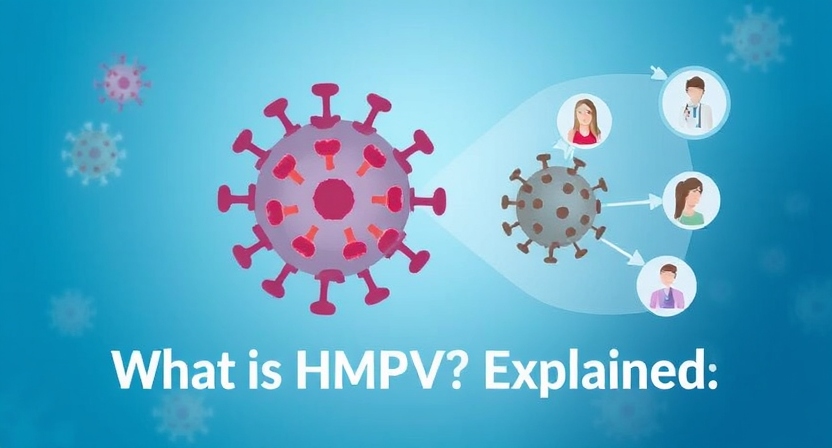



Leave a Reply